Epson WF-7840 Error 0x7537
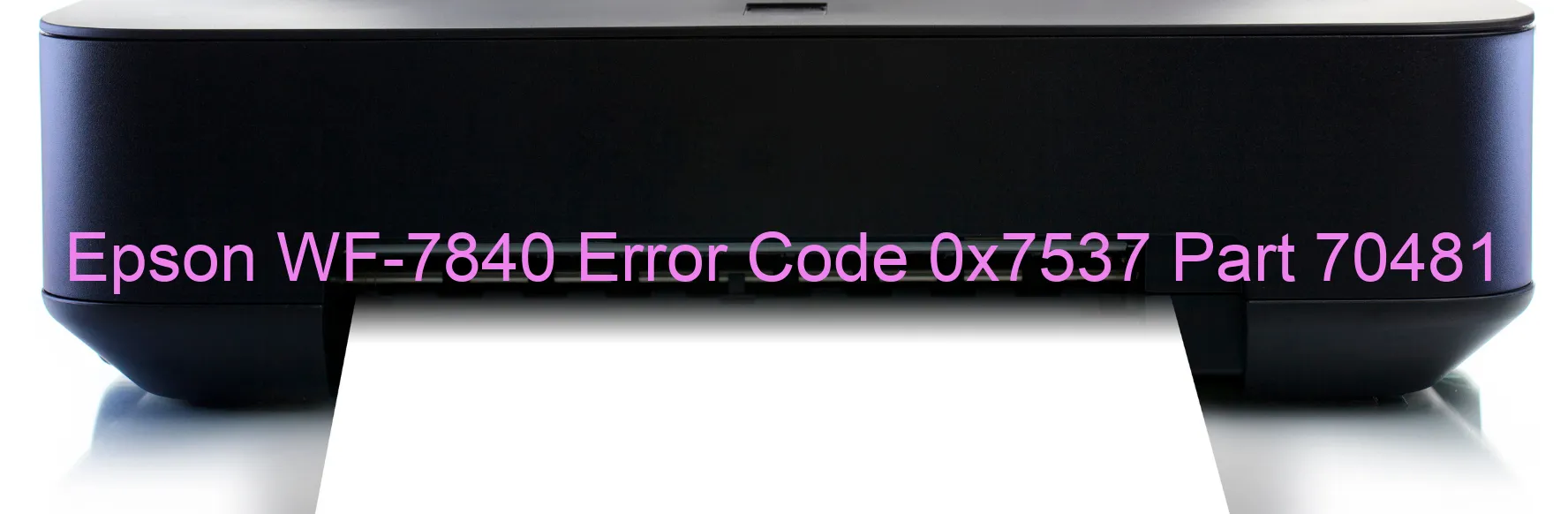
The Epson WF-7840 printer is a reliable printing device commonly used in various professional environments. However, users may sometimes encounter error code 0x7537 on the printer’s display, indicating a PW detector error relating to the threshold level for paper settings.
This particular error arises when the printer fails to adjust or set the threshold level for paper accurately. This discrepancy may result in various printing issues, including paper jams or misfeeds. When confronted with this error, it is crucial to troubleshoot the issue promptly to resume normal printing operations.
To resolve the PW detector error on the Epson WF-7840, follow these troubleshooting steps:
1. Start by turning off the printer and disconnecting it from the power supply. Allow it to rest for a few minutes before reconnecting it.
2. Ensure that the printer’s paper path is clear of any debris or obstructions. Gently remove any jammed paper if present.
3. Verify that the paper size and type settings in the printer driver match the actual paper loaded in the tray. Adjust the settings if necessary.
4. Open the printer’s control panel and navigate to the “Paper Threshold” or “Paper Level” settings. Reset the threshold level to its default value.
5. Perform a test print to check if the error persists. If it does, you may need to update the printer’s firmware. Visit the Epson website and download the latest firmware for your specific model.
By following these troubleshooting steps, you can hopefully resolve the PW detector error (0x7537) on your Epson WF-7840 printer, ensuring smooth and uninterrupted printing operations.
| Printer Model | Epson WF-7840 |
| Error Code | 0x7537 |
| Display on | PRINTER |
| Description and troubleshooting | PW detector error. Cannot set the value of the threshold level for paper. |









