Epson WF-7820 Error 0x80ED
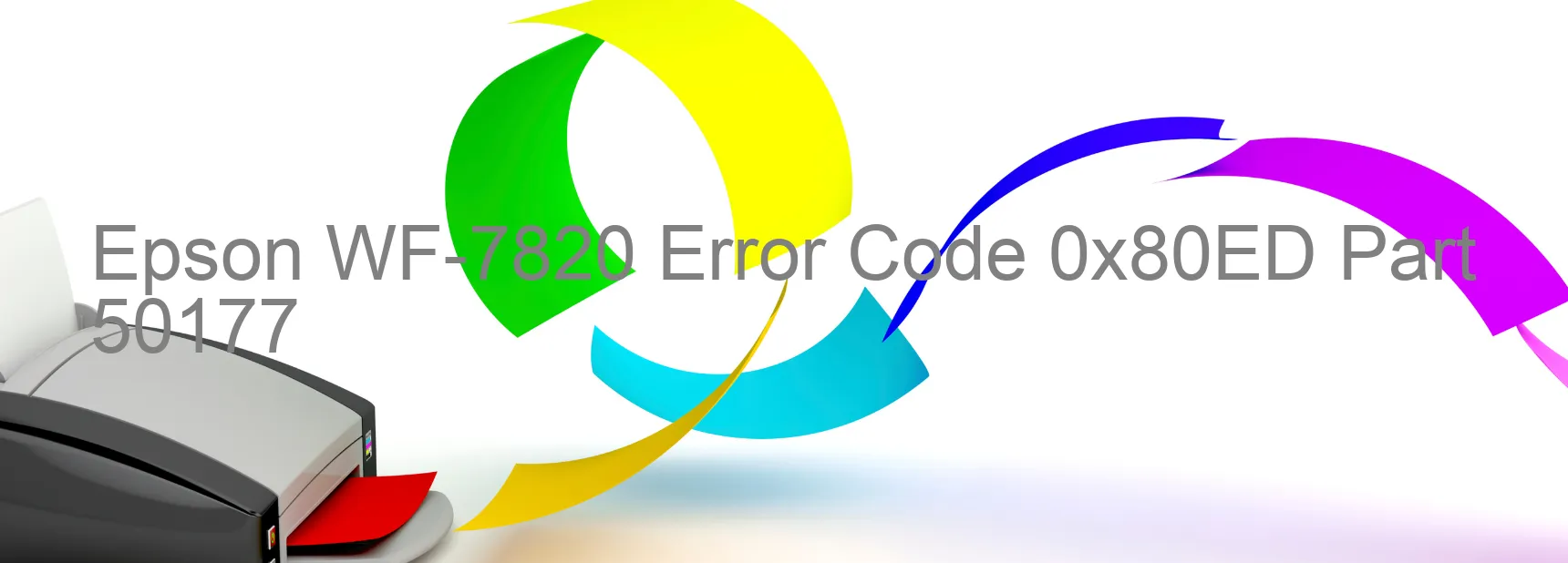
Epson WF-7820 Error code 0x80ED is a frustrating issue that can occur on the printer’s display. This error typically indicates a general ink device error, an error in the printer settings, or a main board failure.
When encountering this error, it is important to troubleshoot the problem to find a suitable solution. Here are a few steps you can take to resolve the issue:
1. Restart the Printer: Start by turning off the printer and unplugging it from the power source. Wait for a few minutes before plugging it back in and turning it on. This simple reboot can sometimes clear out any temporary glitches causing the error.
2. Update Printer Firmware: Ensure that your printer firmware is up to date. Visit the Epson official website and download the latest firmware for your specific printer model. Follow the instructions provided to install the firmware update and check if the error persists.
3. Reset Printer Settings: To rule out any printer setting issues, you can restore the printer settings to default. Access the printer menu or settings from the control panel or the printer software on your computer. Look for an option to reset settings to factory defaults and confirm the action.
4. Check Ink Cartridges: Open the printer cover and verify if the ink cartridges are installed correctly and securely. Remove and reinsert each cartridge to ensure proper seating. Additionally, check if the ink cartridges are low or empty. Replace any depleted cartridges with new ones.
If none of these troubleshooting steps resolve the issue, it is advisable to contact Epson customer support or seek professional assistance. They can further diagnose the problem and guide you in resolving the error code 0x80ED on your Epson WF-7820 printer.
| Printer Model | Epson WF-7820 |
| Error Code | 0x80ED |
| Display on | PRINTER |
| Description and troubleshooting | General ink device error. Error in the printer settings. Main Board Failure. |









