Epson L6160-L6161-L6168 Error 0x80EA
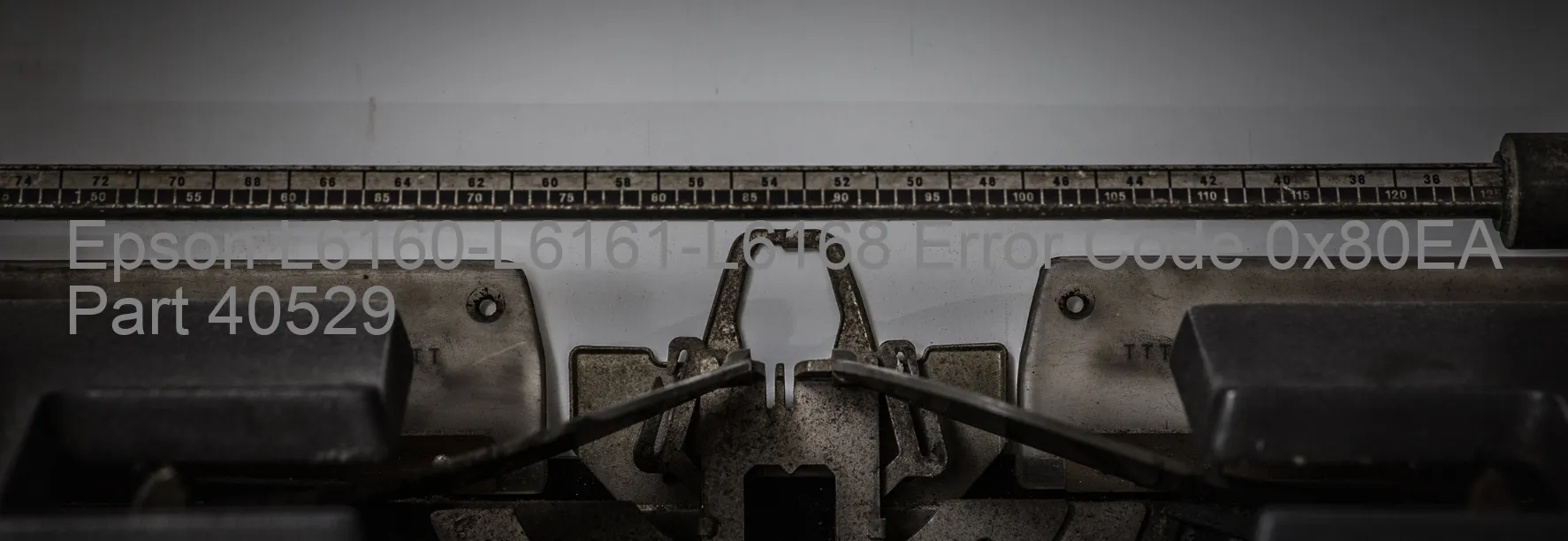
The Epson L6160-L6161-L6168 printer may encounter an error code 0x80EA with the message “ASIC access error” displayed on its screen. This error indicates that there is an issue with accessing the Application Specific Integrated Circuit (ASIC) of the printer. It often occurs when the data stored on the Printer Control Device (PCD) is incorrect or corrupted.
When encountering this error, it is essential to troubleshoot the problem to restore the printer’s functionality. Here are some steps you can follow to resolve the issue:
1. Restart the printer: Turn off the printer, unplug it from the power source, wait for a few minutes, and then power it back on. This simple restart can help resolve minor glitches causing the ASIC access error.
2. Update the firmware: Visit the Epson support website and search for the latest firmware for your printer model. Download and install the firmware following the provided instructions. Firmware updates often include bug fixes and enhancements that may resolve the ASIC access error.
3. Reset the printer: Locate the reset button on the printer and press it for a few seconds. This action will reset the printer’s settings to their default values and can help eliminate any configuration issues causing the error.
4. Contact Epson support: If the error persists after trying the above steps, it is advisable to contact Epson’s customer support for further assistance. They have trained technicians who can provide specific guidance and solutions tailored to your printer model and error code.
By following these troubleshooting steps, you can effectively address the Epson L6160-L6161-L6168 error code 0x80EA, enabling you to resume your printing tasks efficiently.
| Printer Model | Epson L6160-L6161-L6168 |
| Error Code | 0x80EA |
| Display on | PRINTER |
| Description and troubleshooting | ASIC access error. The data stored on the PCD is incorrect or corrupted. |









